Table layouts
For each table, Agilebase will automatically build a data entry form for users to view, add and edit records with.
The layout of this form can be controlled by selecting a layout option and adding separators to create blocks i.e. groups of fields which go together. This will create a more pleasant and usable system.
Layout
The layout option is the main control. There are three options:
- single column - a simple vertical list of fields
- blocks in two columns - makes the best use of screen space for large forms. Also allows tabs
- All fields before the first separator are displayed in a section at the top of the screen, in two columns
- After that, each separator added creates a new block of fields. Blocks are arranged in two ’newspaper’ style columns which are displayed below the top section
- If the table has tabs, they are displayed below the top section
- process flow - blocks of fields are arranged vertically one after each other, works well when there the data entry form maps to a set process
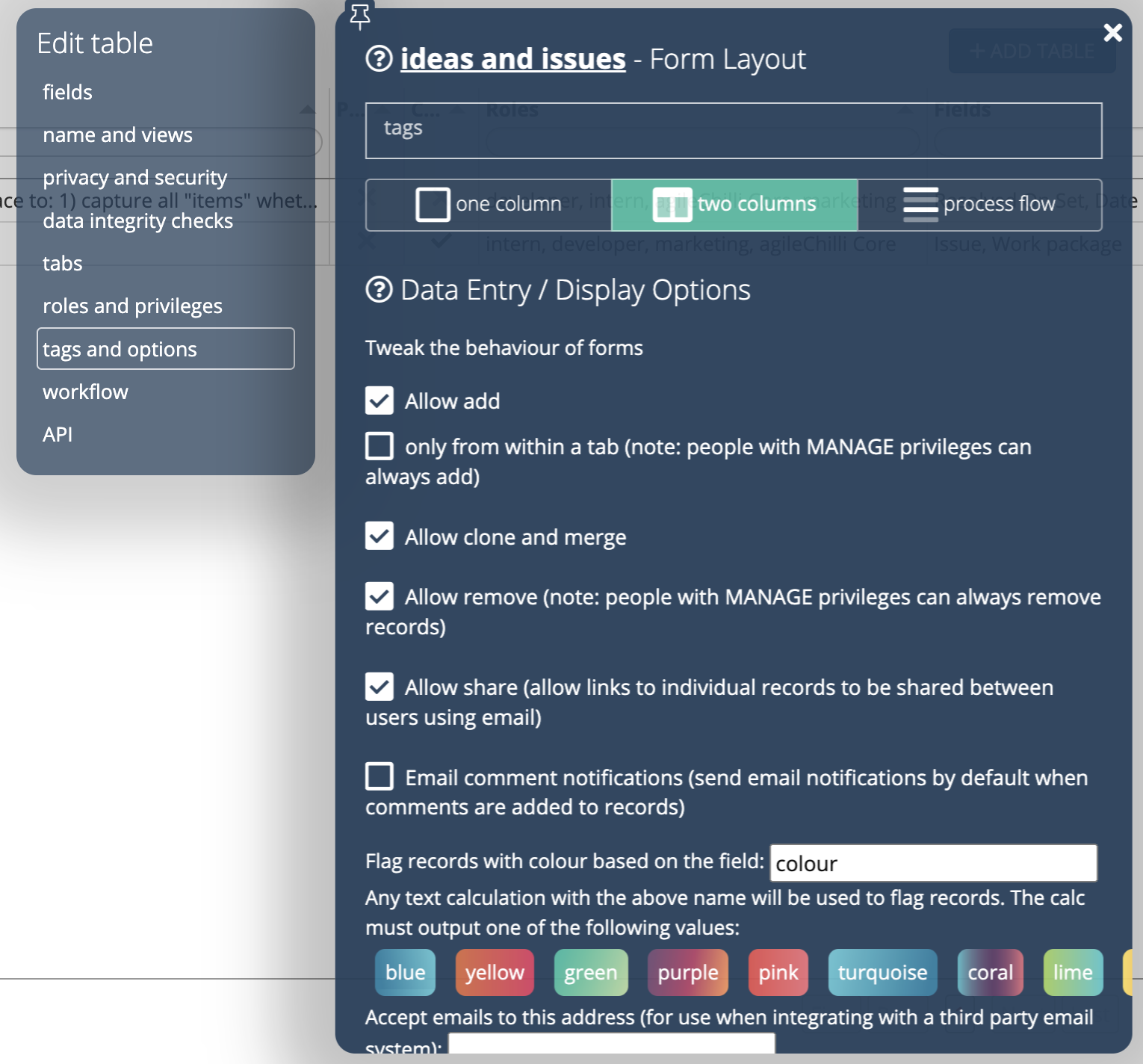
Here’s what the same data entry form looks like in each of the three configurations
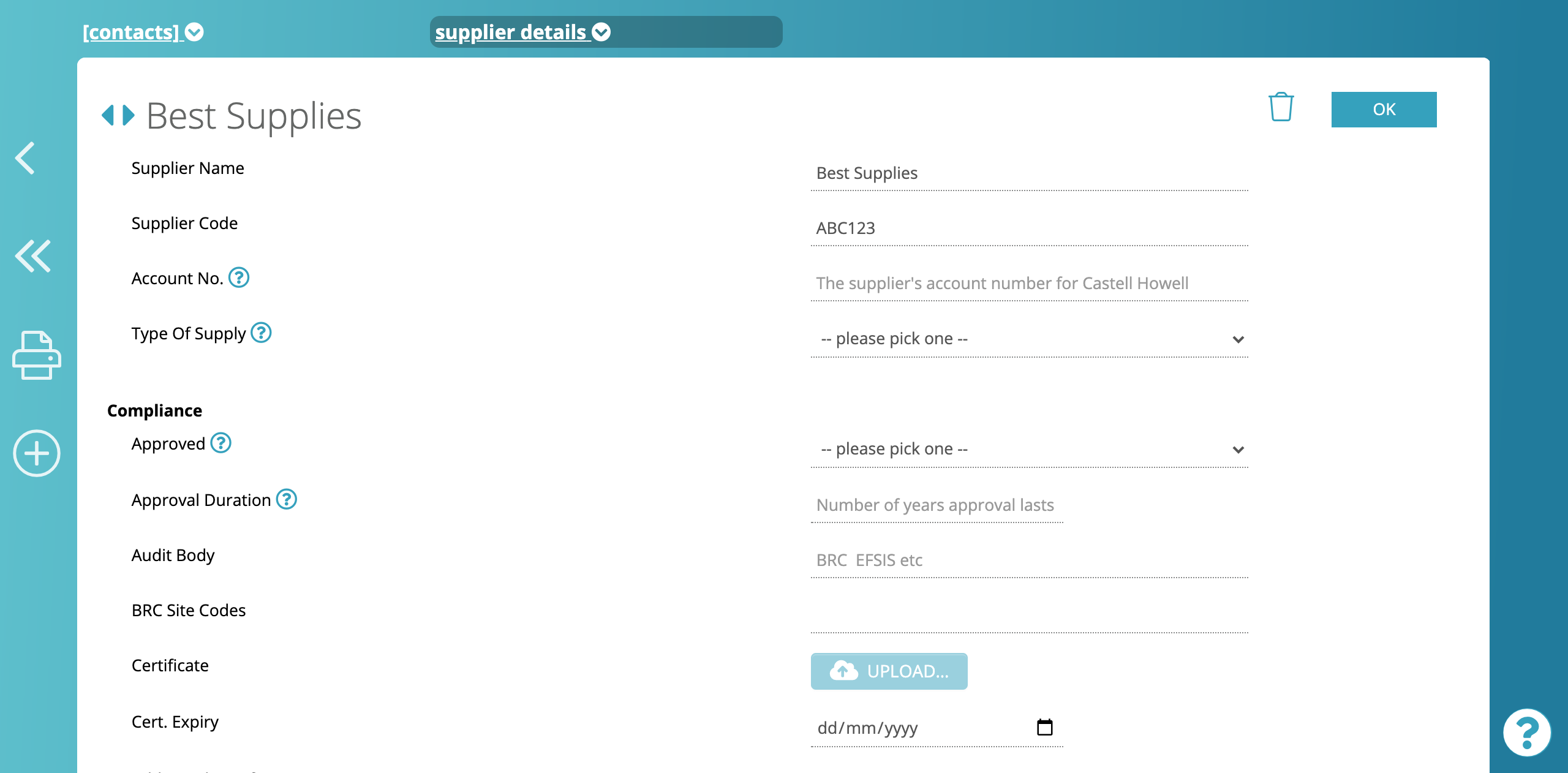 “single column”
“single column”
 “two columns”
“two columns”
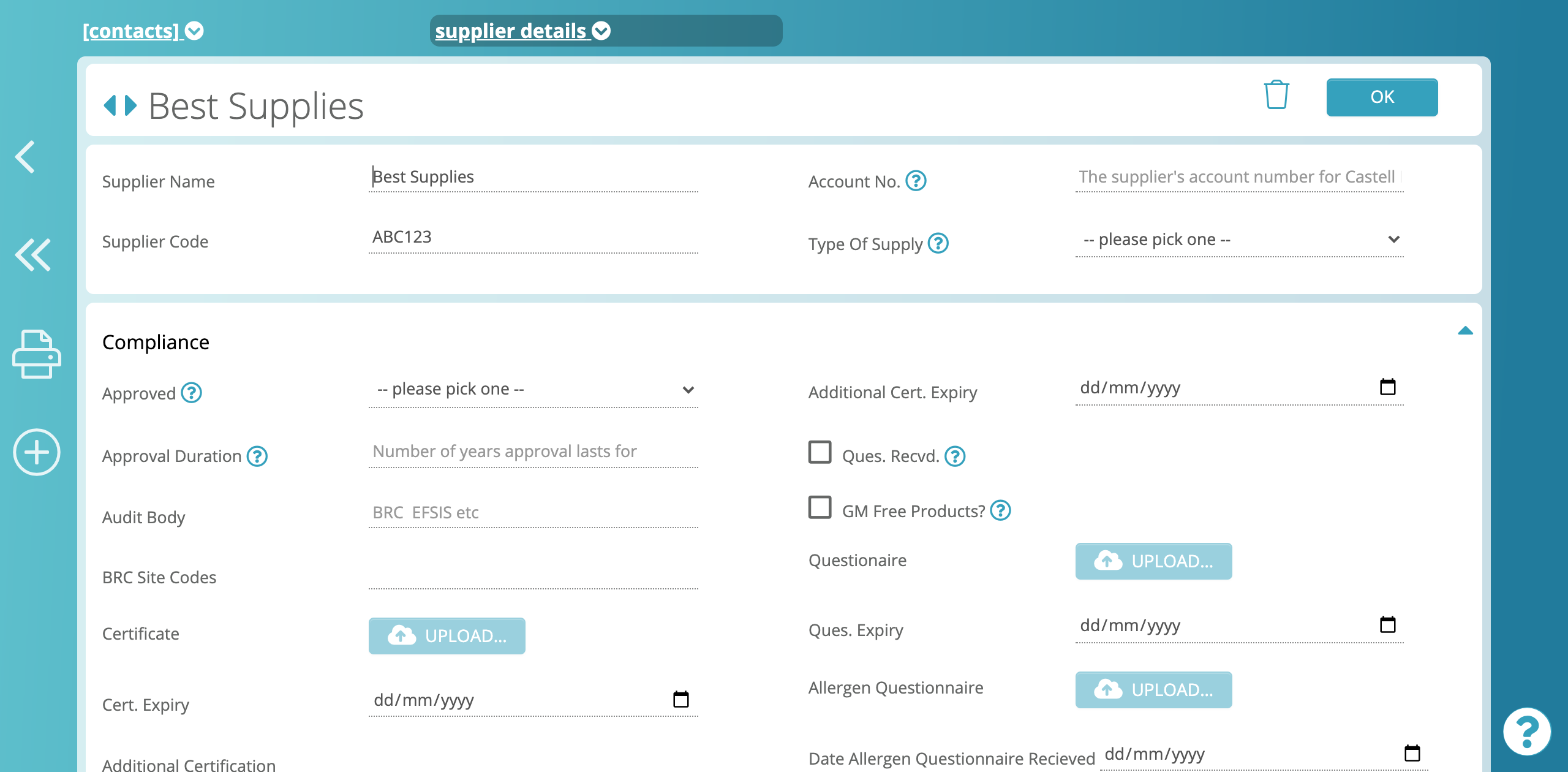 “process flow”
“process flow”
and here’s an example of 2. blocks in two columns with tabs.
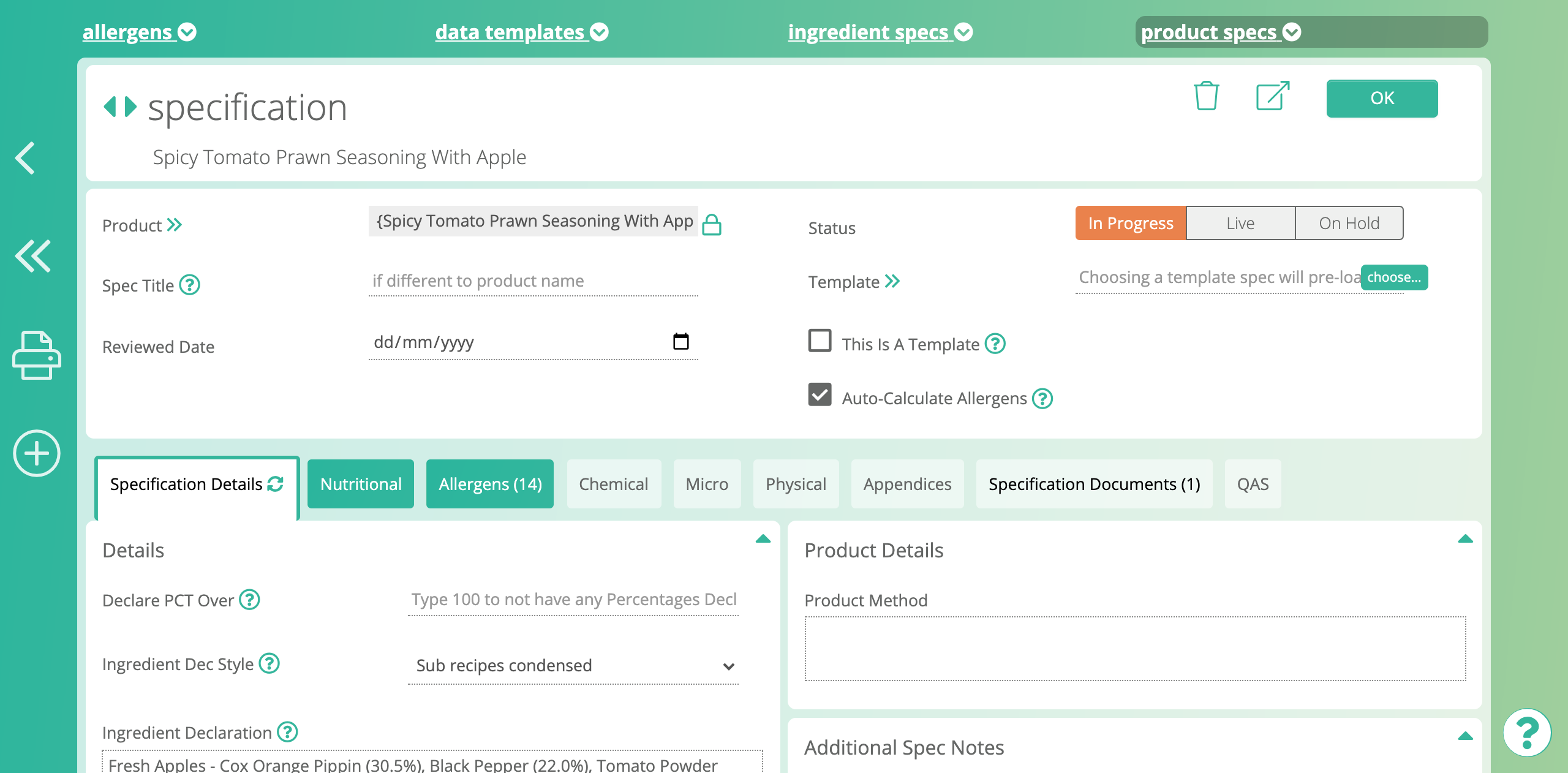
Separators
To form a block, click on the fields tab of a table and add a field of type ‘separator’ - see the fields reference. Move it to where the start of the block should be i.e. before the first field in the block.
Record titles
In the screenshots above, you can see that each record has a heading, or title. drawn from the data.
To set one or more fields to include in the title, use the field option use as record title
See also
When a relation field is near the top of the form, it’s also moved to the record title level to become a title link, allowing navigation upwards to the ‘parent’ record. See hierarchy navigation for info about upwards, and downwards, navigation.
Feedback
Was this page helpful?
Glad to hear it! Please tell us how we can improve.
Sorry to hear that. Please tell us how we can improve.