Exporting
Exporting to spreadsheet is only one way of getting data out of Agilebase, but it is the most commonly used amongst everyday users. For less ad-hoc data transfers, such as integrations with third party systems involving incoming and/or outgoing data, the API can be used.
Allowing exports
In order for a user to be allowed to export to spreadsheet, a number of critieria have to be matched, to suitably protect your organisation’s data.
- The user must have Two Factor Authentication enabled
- The view to export from must have exporting enabled (it’s enabled by default). To do this
- edit the view
- under properties and options, tick allow exports
- The user must also be a member of a role that allows exporting (disabled by default). To allow exporting for a role,
- on the homepage, toggle development mode on
- click roles and select the role you want
- tick allow exports
A user with develop privileges on the view’s parent table can bypass criteria 2 and 3. This privilege is not commonly applied to normal users.
Exporting
A user with the ability to export can do so by opening the view, clicking the export icon near the top right and selecting export from the options in the menu.
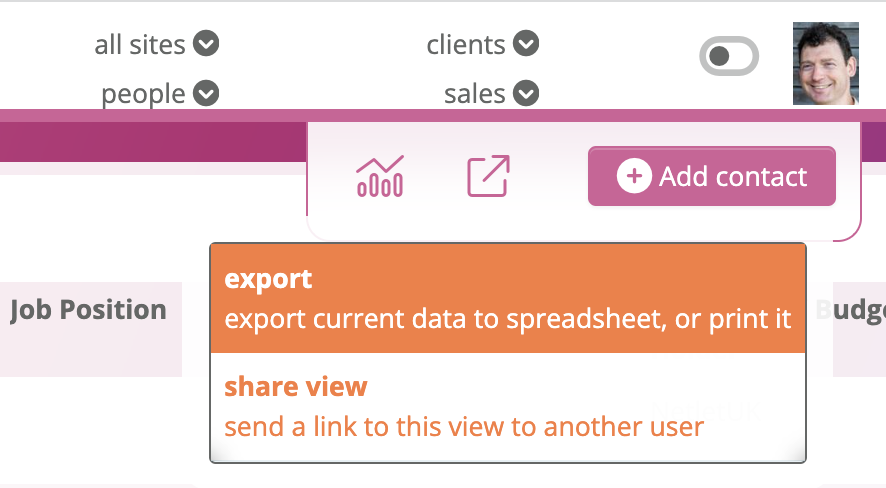
If the user filters the data on screen before doing this, only the filtered data will be exported.
The resulting spreadsheet will be in Microsoft Excel format. The first sheet will be some metadata about the export, such as a timestamp, the name of the exporter and any filters applied. The second sheet will be the actual data.
Column A in the data sheet holds the internal row ID of each record. This is useful for matching purposes if you’re going to be modifying then re-importing the data.
Charts
If the view has charts attached, one sheet per chart will also be included in the spreadsheet. The contents will be the chart data, not the chart visualisation itself, but the visualisation can easily be re-created in the spreadsheet from the data if necessary.
Limits and notifications
An administrator can log whether each table contains commercially sensitive data (ticked by default) and/or personal data (see https://gdpr-info.eu/art-4-gdpr/). If either of these options is ticked for a view’s parent table, you’ll have additional options for
- notifying all administrators if an export of more than a certain number of rows is done
- setting a hard limit to completely disallow exports of more than a certain number of rows
To configure these options, see tables
You may also want to set an export prompt message to show people when they request an export, to remind people of their data protection obligations under the GDPR for example. This can be done in the company settings.
Feedback
Was this page helpful?
Glad to hear it! Please tell us how we can improve.
Sorry to hear that. Please tell us how we can improve.