Creating a PULL API
Connections to Agilebase are made using standard HTTP calls. This makes it easy for developers in any language, so PHP, Java, even JavaScript in a browser can be used.
-
The first step is to create a view in Agilebase that contains the data you want to make available to other apps. You can use the standard view creation features of the administrator interface, including adding fields and calculations, sorts and filters.
-
Secondly, turn on the ability for the view to be accessed via a PULL API by going to the use API panel, and ticking Send data to a third party system using the API.
-
Finally Tick the Allow access from third party software using an API key.
The remainder of this article explains how to PULL the data.
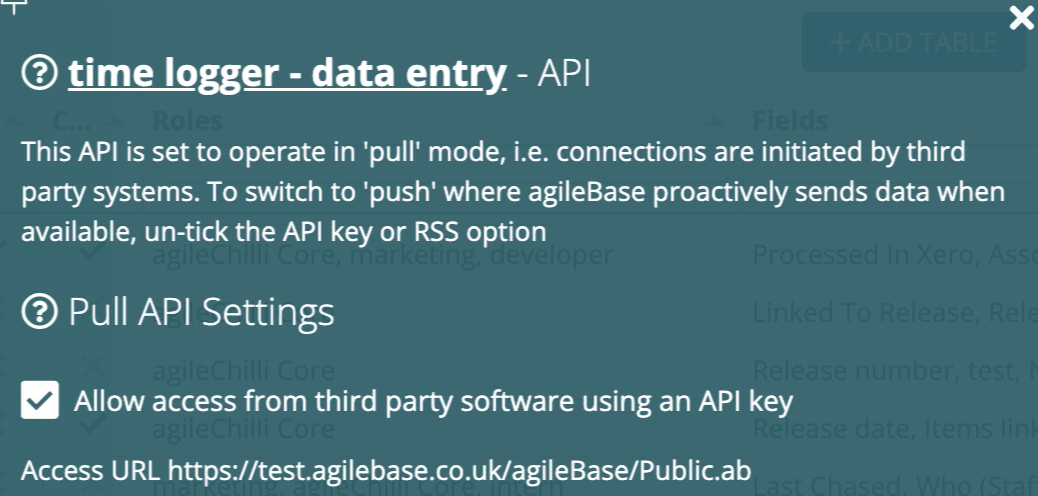
The most important piece of information is the URL that the third party will access your data via. This will be:
https://cloud.agilebase.co.uk/agileBase/api.ab/[mycompanyname]/[myviewid]
If you host on your own cloud or on premises, this may be different.
Requests can contain a number of parameters to control filtering or the format of the returned JSON
HTTP requests should be submitted as GET.
Finally, the API key provided needs to be submitted not as a HTTP request parameter, but as a header named ‘Authorization’. This is to reduce the change of it being cached or used in a browser string where it can be easily retained and read by unauthorised users. We use the Bearer authentication standard, where the value supplied is the word Bearer followed by a space then the authorisation key, but we also accept just a plain authorisation key.
PHP
Here’s a complete example of making a request, using PHP in WordPress
$url = 'http://cloud.agilebase.co.uk/agileBase/mycompanyname/myviewid';
$args = array('headers' => array( 'Authorization' => 'Bearer myauthorisationkey'));
$response = wp_remote_get( $url, $args );
var_dump($response);
Sample output would look like
[
{
"forename": "Oliver",
"surname": "Kohll",
"email_address": "oliver@agilebase.co.uk"
},
{
"forename": "Simon",
"surname": "Minton",
"email_address": "simon@agilebase.co.uk"
},
{
"forename": "Cliff",
"surname": "Calcutt",
"email_address": "cliff@agilebase.co.uk"
}
]
of course the fields being those returned for the particular view chosen.
A Python example
import requests
# API endpoint
url = <request_url>
# Headers, including the authorization header
headers = {
"Authorization": "Bearer API_KEY"
}
# Making the GET request
response = requests.get(url, headers=headers)
# Check if the request was successful
if response.status_code == 200:
# Parsing the JSON response
data = response.json()
# Printing the JSON output
print(data)
else:
print(f"Failed to retrieve data: {response.status_code}")
Command line
Or just a simple one-liner:
curl -H "Authorization: Bearer API_KEY" "http://cloud.agilebase.co.uk/agileBase/mycompanyname/mycompanyid"
Request options
Here are the options that can be provided as parameters to the request
simple_format=true/false (default false)
This option controls the JSON format returned. With simple_format=true, the response will be a simple array of objects, each containing keys for the field names as above. Keys are basically lowercase field names with spaces replaced by underscores, so “Email address” would become “email_address”.
With simple_format=false, a more complex but more robust format it used. Rather than field names, internal Agilebase field identifiers are used as keys. This has the advantage that if the field names are changed (easy for an Agilebase administrator to do), the JSON will remain the same. The first object in the JSON will be a dictionary mapping internal identifier to field name.
We recommend that simple_format=false is specified in most cases, as it ensures APIs will remain reliable over the long term.
unencode_html=true
Causes characters which would normally be encoded as HTML entities (e.g. & -> &) to be returned unencoded
exact_filters=true/false (default false)
If true, filters (see below) will be need to match results exactly instead of using the default ‘contains’ filtering
row_limit=[row limit]
The default limit on the number of records to return is 10,000. Add this parameter to change it. Note the hard maximum allowed is 100,000.
Filtering
To filter on a particular field, add a HTTP parameter for it, with the value the filter you want.
For parameter names, just use the internal Agilebase field identifiers. These can be seen in the API panel when editing a view, or the field properties when editing an individual field.
Alternatively you can use the ‘simple’ version of the field name, which is the name in lowercase with all ‘special’ characters removed and spaces replaced by underscores. This might be easier to look at, however has the disadvantage that user-facing names may change over time whereas internal field IDs will remain constant.
By specifying exact_filters=true, an exact match rather than a ‘contains’ match will be used for text field filters supplied. Using this, your filter can also contain symbols such as ‘>’ or words like ’ OR ’ which would otherwise change the behaviour of the filter as below.
Standard Agilebase quick filters can be used for preparing complex criteria on multiple fields, for example in each field using “?” to find blank records, > and < for numbers and date ranges, phrases like “last month” for dates, “=[word]” for exact matches, “:word” for starts with, and “!word” for doesn’t contain.
For dates, many common formats can be used, for example ISO format dates like “2020-01-01”, “7 May 2027”, or even computer epochs, i.e. the number of seconds since 1st Jan 1970 (sometimes used in data transfers).
Response codes
- 200: request successful
- 400: this can occur if a required parameter for the request isn’t present, or if parameter values aren’t URL encoded in a GET request
- 401: unauthorised: the API key is missing or incorrect
- 404: not found: an object identifier (company ID, table ID or report ID) was supplied that wasn’t found in the system
- 429: too many requests: the frequency of requests is too high, please throttle them back
- 500: some other server error
When there is an error, the X-AB-error header will be set and JSON returned representing the error, as happens with the POST API.
To ensure one customer’s use doesn’t consume an inordinate amount of resources, each customer can only process one pull API request at a time. Whilst a request is processing, any further incoming requests are held in a queue, then processed in order as the previous one finishes. If at any time, a request has been held up for 60 seconds, further requests result in the 429 error and they are discarded.
If this occurs, there are a number of tactics you can use to shorten individual response times or make less requests - please get in touch if you need help.
Security
Note that you won’t be able to make calls to Agilebase APIs using Javascript from web browsers. You’ll only be able to use server-side technologies to call these ‘pull’ APIs, or third party tools such as Zapier or Microsoft Power Automate.
The reason is that browsers block access for security reasons. The API typically needs an Authorization key to work, which can be hidden from users if the call is made server-side, but which can’t if it’s done from the browser. If that was allowed, any user of the website could find the Authorization key and make it public. Please see the discussion here for further details.
Generate API descriptions
For developers who use the Agilebase API to create and update data within Agilebase from a third party product, there’s now a way to further automate the process.
Agilebase will now generate a OpenAPI compatible API description of the view.
When editing the view, in the Use API panel, go to OpenAPI Definition and you’ll be able to download it.
Alternatively, for anyone without an Agilebase login, make a GET request to
/agileBase/Public.ab with parameters
- c = the company identifier (the table options screen will show this)
- t = the table identifier (similarly shown by the options screen)
- r = the view identifier
- describe_report = true
and the ‘Authorization’ header set to the API key (if the table requires one).
This also makes testing with Postman easier, since Postman can import a OpenAPI API description. You don’t have to write a single line of code to test out an API.
Feedback
Was this page helpful?
Glad to hear it! Please tell us how we can improve.
Sorry to hear that. Please tell us how we can improve.